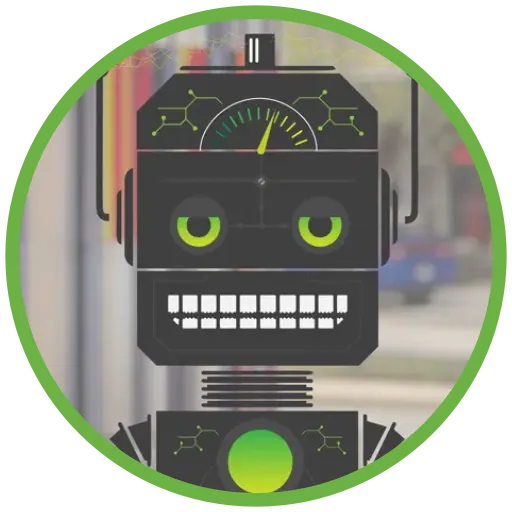Using Agents to Monitor Code Coverage in Visual Studio Team Services (VSTS)
A few months back we moved to running a local agent with Visual Studio Team Services (VSTS) so we didn’t have to worry about the number of minutes we were using each month for our build processes. We had a build server for TeamCity that was sitting idle most of the time, so we installed the VSTS Build Agent software on it.
But one day we noticed that builds were no longer providing code coverage results. When I went to the logs I found the following error message:
Warning: Diagnostic data adapter message: Could not find diagnostic data adapter ‘Code Coverage’. Make sure diagnostic data adapter is installed and try again.
Through a bit of digging (like we’re so often used to in our line our work), I came across some steps from Microsoft on how to get the Code Coverage data adapter up and running.
- Download Agents for Microsoft Visual Studio 2015 Update 2.
- Click Tools for Visual Studio 2015 and then select Agents for Visual Studio 2015 from the left navigation bar from (https://www.visualstudio.com/downloads/).
You will see code coverage assemblies along with a bunch of others installed to Program Files (x86)\Microsoft Visual Studio 14.0\Common7\IDE\PrivateAssemblies\DataCollectors.
For more information on getting this set up, refer to this documentation from Microsoft on how to install and configure test agents.